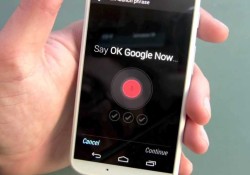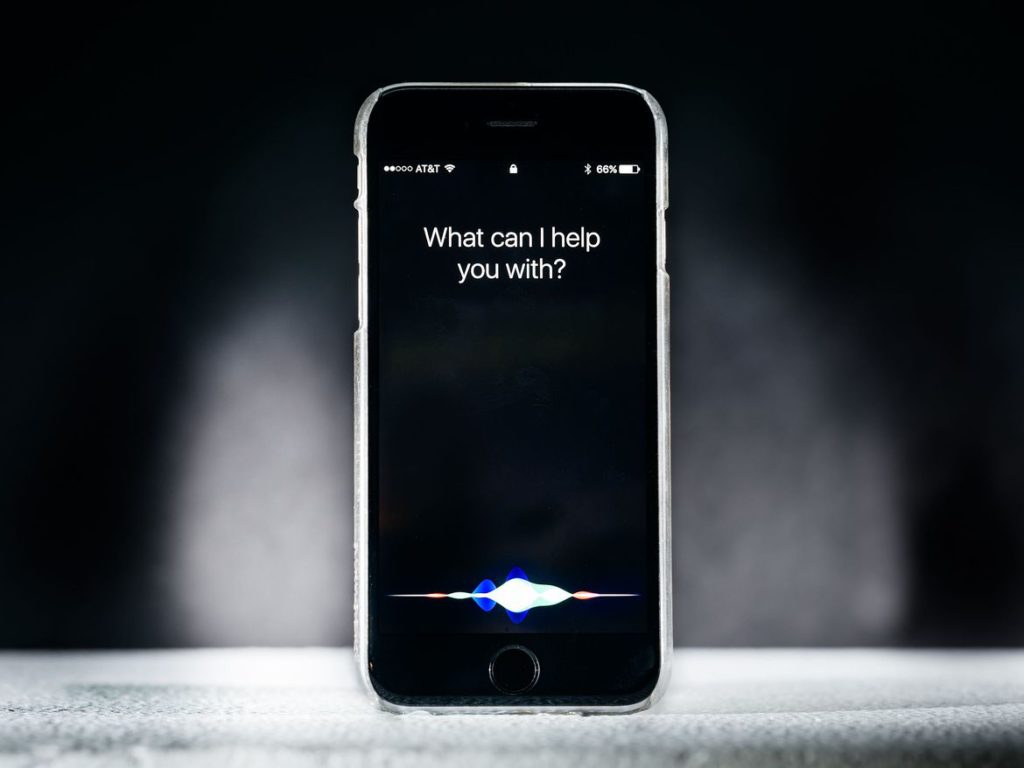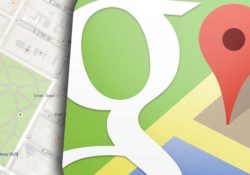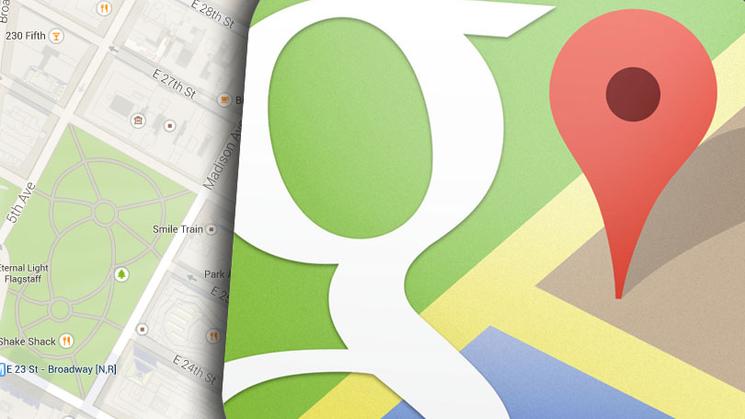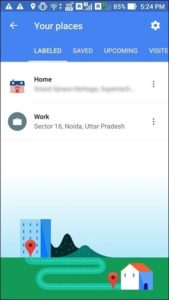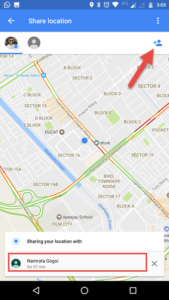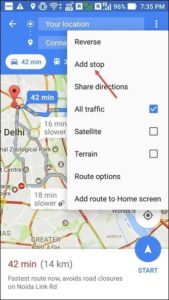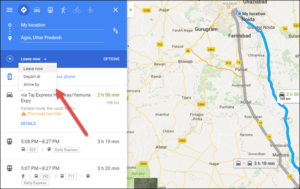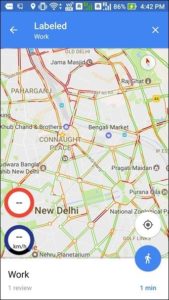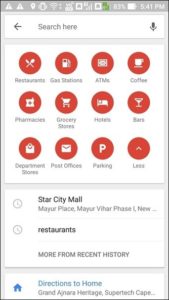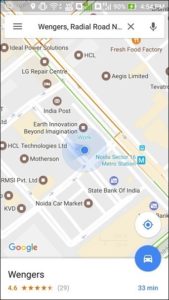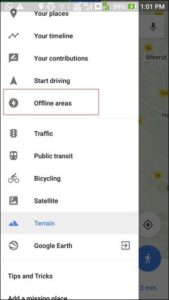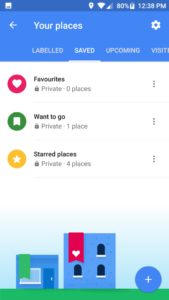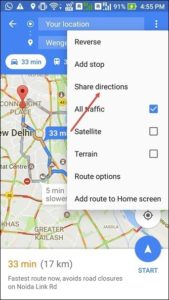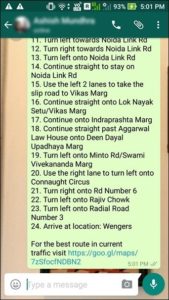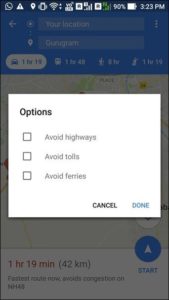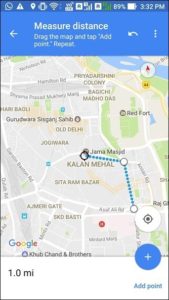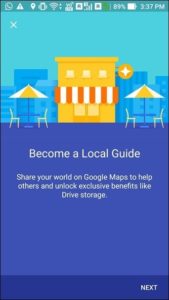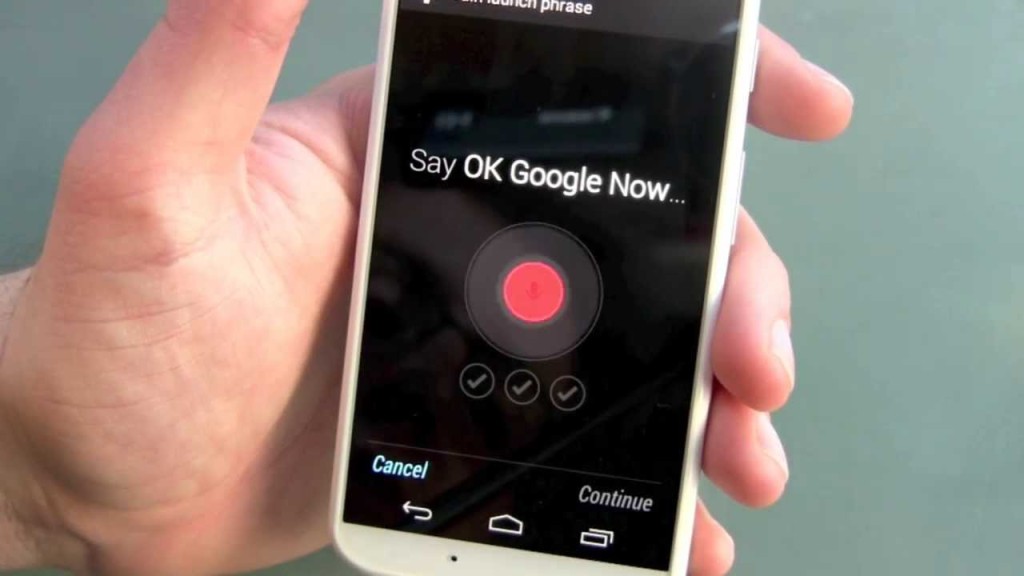
Are you tired of typing on your Android device? Then why not use Google Assistant and its voice commands to get things done quickly and efficiently. With just a simple “OK Google” phrase, you can ask Google Assistant to perform a wide range of tasks on your Android device, such as making a call, sending a text message, playing your favorite song, or even checking the weather.
Introduction
In this article, we’ve compiled the ultimate list of OK Google voice commands that will make your life easier and more convenient. So, let’s get started and explore what Google Assistant can do for you. OK Google is a voice command feature developed by Google that allows users to interact with their Android device using natural language. You can use it to get information, make phone calls, set reminders, play music, and much more. The best part about OK Google is that it is hands-free and can be activated with a simple voice command. In this article, we will explore the most useful and interesting OK Google voice commands that you can use to make your daily life easier and more fun.
General Commands:
To get started with Google Assistant, simply say “OK Google” or “Hey Google” followed by your command. Here are some basic voice commands that you can use to get started:
- Search for [chicken recipes]?
- Say [where is the supermarket] in [Spanish]?
- What is [Schrodinger’s cat]?
- Who invented [the internet]?
- What is the meaning of [life]?
- Who is married to [Ben Affleck]?
- Stock price of [Apple]
- What is [Apple] trading at?
- Author of [Game of Thrones]
- How old is [Michael Jordan]?
- Where was [Michael Jordan] born?
- Show me pictures of [the Sistine Chapel]
- Post to Google+ [feeling great]
- Post to Twitter [feeling lame]
Notes, Reminders & Calendar
If you want to be more productive, then Google Assistant can help you with that too. Here are some voice commands that you can use to stay organized and get things done:
- “Remind me to [buy milk] at [5 PM]”
- “Remind me [when I get / next time I’m at] [home / work / other location] [to send an email to John]”
- “Wake me up in [5 hours]”
- “Note to self: [I parked my car in section D]”
- “Set alarm for [8 PM]”
- “Set a timer for [40 minutes]”
- “Wake me up in [3 hours]”
- “Create a calendar event: [Party with Friends] [Sunday at 9 PM]”
- “When’s my [next meeting]?”
- “What is my schedule for [tomorrow]?”
Applications
With help of google assistant you can launch your app in mobile phones. just use following voice commands
- “Open [WhatsApp]”
- “Launch [Calendar]”
- “Take a [photo / picture / selfie]”
- “Record a video”
Time and Calendars
This time type voice commands used for knowing time and and add event in your calendar.
- “What time is it in [Tokyo]?”
- “When is the sunset [in Chicago (optional)]”
- “What is the time zone of [Berlin]”
- “Time at home”
- “Create a calendar event: [Dinner in New York] [Saturday at 8 PM]”
Read more: The Complete list of SIRI Commands
Communication
This command save your lots of time. just by saying you can call and send email, send sms. look at this commands.
- “Call [Daniel]”
- “Call [the African Art Museum]
- “Call [mom, dad, brother, sister]
- “Send [email] to Daniel, [Subject: Meeting], [Message: Will be there in 5]”
- “Send [SMS] to [Philip mobile], [don’t forget to buy milk]”
- “[Contact name]”
- “Find [Mary’s] [phone number / email / address]”
- “Listen to voicemail”
- “When is [Mary’s] birthday?”
- “Send [WhatsApp/Viber/WeChat] message to [Paul], [hey, how are you]”
Weather
OK Google can also help you check the weather and time in your location or any other location in the world.
- “Weather”
- “Do I need an umbrella today?”
- “What’s the weather like?”
- “Is it going to rain [tomorrow / Monday]”
- “What’s the weather in [Boston]?”
- “How’s the weather in [Portland] on [Wednesday] going to be?”
Maps & Navigation
Google Assistant can also be your personal navigator. Here are some voice commands that you can use to get directions and find places:
- “Map of [Flagstaff]”
- “Where’s my hotel?”
- “Where is the [Golden Gate Bridge]?”
- “Find the “Golden Gate Bridge”
- “Show me the nearby [restaurant] on map”
- “Navigate to [Munich] on car”
- “How far is [Berlin] from [Munich]?”
- “Directions to [address / business name / other destination]”
- “What are some attractions in [Florence]”
- “Show me the menu for [Las Iguanas]”
Conversions & Calculations
Google Assistant can also be a great tool for learning and education. Here are some voice commands that you can use for education:
- “What is the tip for [125] dollars?”
- “Convert [currency / length …] to [currency / length …]”
- “How much is [18] times [48]?”
- “What is [45] percent of [350]?”
- “Square root of [81]”
- “[arithmetic expression] equals”
Read more: The complete guide of computer Ports and Connectors
Sports
your favourite sports are at your voice. finding match or knowing score of match just commands it.
- “How are [the New York Yankees] doing?”
- “When is the next [world cup] game?”
- “Show me the [IPL] table”
- “Did [Gujarat titans] win their last game?”
Entertainment
OK Google can also be used for entertainment purposes, such as playing music.
- “Listen to / play [Intro] by [The XX]?”
- “YouTube [fail compilation]?”
- “Who acted in [Ocean’s 11]?”
- “Who is the producer of [Titanic]?”
- “When was [Alien] released?”
- “Runtime of [Unbreakable]”
- “Listen to TV”
- “What’s this song?”
- “What songs does [Madonna] sing?”
- “Play some music”
- “Watch [Finding Nemo]”
- “Read [Atonement]”
- “What movies are playing [tonight]?”
- “Where is [Transformers] playing?”
“Fun” commands
OK Google can also be a great source of information and entertainment. You can ask it for fun facts or trivia questions
- “Do a barrel roll”
- “What’s the loneliest number?”
- “Make me a sandwich!”
- “When am I?”
- “Okay Jarvis, …” (Instead of ”Ok Google, …”)
- “Who are you?”
- “How much wood could a woodchuck chuck if a woodchuck could chuck wood.”
- “Beam me up, Scotty!”
- “Askew or Tilt”
- “What is your favourite colour?”
- “What is the nature of the universe?”
- “How can entropy be reversed?”
- “Lions, tigers and bears…”
- “Who’s on first?”
- “What is the meaning of life, the universe and everything?”
- “Up Up Down Down Left Right Left Right”
- “Tea, earl grey, hot”
- “What is the airspeed velocity of an unladen swallow?”
- “What is the best smartphone?”
- “Tell me about yourself”
- “Go go gadget [app name]”
Conclusion
In conclusion, OK Google is a powerful tool that can help you with a variety of tasks in your daily life. From basic commands like making calls and sending messages to more advanced commands like controlling your smart home devices and making reservations, OK Google can make your life easier and more convenient. By using the voice commands listed in this article, you can get the most out of your OK Google feature and save time and effort.
sources: cnet.com
If you like this article follow us on Twitter , Facebook and Instagraam